Clipping Path Services
high quality
We can deliver
images/day
Price starts from
Per Image
Discount Upto
on bulk order
Affordable Clipping Path Services
Well! Using the Photoshop pen tool, our designers make the necessary changes by removing irrelevant elements from the picture and adding/ replacing them with something appropriate. The working process along with perfection remains the same in all the categories, including basic to complex and multiple clipping path services.


Categories of Photoshop Clipping Path
Depending on the working process and complexities, Clipping Path Service can be categorized into 6 classes. Let’s have a look at the mentioned names below with a short brief.Get The Best Prices For Image Editing Services


Shadow Service
Starts From
$0.59per image- Drop Shadow$0.99
- Natural Shadow $0.59
- Reflection Shadow$0.99
- Retain Original Shadow$0.59


Image Masking
Starts From
$1.49per image- Object & Layer Masking$1.49
- Alpha Channel Masking$1.99
- Transparent Masking$2.49
- Fur & Hair Masking$2.99


Image Clipping Path
Starts From
$0.49per image- Basic Clipping Path $0.49
- Simple Clipping Path$0.99
- Complex Clipping Path$3.99
- Compound Clipping$5.99


Ghost Mannequin
Starts From
$1.25per image- Ghost/Doll Remove$1.25
- Neck Joint$1.75
- 2D Ghost Mannequin$1.75
- 3D Ghost Mannequin$2.99
- Jewelry Neck$3.99
- 3D Shoe Effect$3.99
Our Related Service


Basic Path Services
The technique of multiple clipping paths is a CPI specialty. By applying multiple clipping paths, individual image objects are isolated for separating opacity, color filling and level, and other visual effects. Objects can be manipulated in size, orientation or rotation, and image enhancement effects can be applied including color, brightness, pattern fills and filters.


Multi Path Services
The technique of multiple clipping paths is a CPI specialty. By applying multiple clipping paths, individual image objects are isolated for separating opacity, color filling and level, and other visual effects. Objects can be manipulated in size, orientation or rotation, and image enhancement effects can be applied including color, brightness, pattern fills and filters.


Moderate Clipping Path
The technique of multiple clipping paths is a CPI specialty. By applying multiple clipping paths, individual image objects are isolated for separating opacity, color filling and level, and other visual effects. Objects can be manipulated in size, orientation or rotation, and image enhancement effects can be applied including color, brightness, pattern fills and filters.


Clipping Path Flatness
The technique of multiple clipping paths is a CPI’s specialty. By applying multiple clipping paths, individual image objects are isolated for separating or modifying opacity, color filling and level, and other visual effects. Objects can be manipulated in size, orientation or rotation, and image enhancement effects can be applied including color, brightness, pattern fills, and filters.
100% Quality Assurance
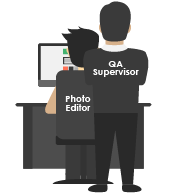
Production QA
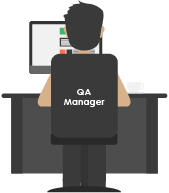
Post Production QA
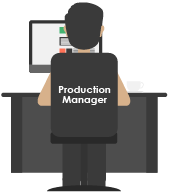
Pre-Delivery QA

Pen Tablet
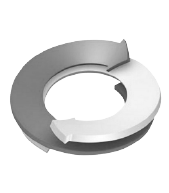
Unlimited Revision

Money Back
Process of Clipping Path
Now let’s describe the process to cut out pictures with pen tool step by step☑️ When you reach to a curved edge of the image, you feel the necessity of a curved line. No problem, just click and hold. A straight line that is the handle will be visible for direction with the moving mouse. With the handle a curved line can be drawn. Taking the handle, move mouse to and fro, you will get your line curved and use it accordingly.
☑️ Thus, creating the path comes back to the first point again and end the line drawing. When you have completed line drawing, if you look on path palate, a path like your image will be visible. You can change here the path name. Finally, you can change the path into a selection. To do so click on it and press Ctrl+Enter and this step will convert the path into selection which you can use according to your project’s demand.
☑️ Thus, creating the path comes back to the first point again and end the line drawing. When you have completed line drawing, if you look on path palate, a path like your image will be visible. You can change here the path name. Finally, you can change the path into a selection. To do so click on it and press Ctrl+Enter and this step will convert the path into selection which you can use according to your project’s demand.
☑️ Opening Photoshop, at first, import an image by double clicking on the screen. In a beginner level, one should take a single and simple image to clip path.
☑️ You must choose the elegant tool which is Pen Tool from the crowd of photo clipping path tools.
☑️ Then just click on the edge of the image from where you would like to start to clip it. Here a black small rectangular shape which is actually the starting point of the path will be visible. When you proceed to the next point, another rectangular will be visible and you can notice with the pen tool a line is moving from one point to another. These points are anchor points.
☑️ When you reach to a curved edge of the image, you feel the necessity of a curved line. No problem, just click and hold. A straight line that is the handle will be visible for direction with the moving mouse. With the handle a curved line can be drawn. Taking the handle, move mouse to and fro, you will get your line curved and use it accordingly.
What are the key purposes to use this service?
The primary purpose of the Photoshop clipping path or deep etching service is to knock out the background of the product image or to place it on a more attractive white background which provides an opportunity to draw the extra attention of the customers. Not only for background removal but also for color correction, resizing, photo retouching, and so on, the best clipping path service is mandatory.Which tools are required for Clipping Path?
Clipping Path is one of the most sophisticated photo editing tasks in Photoshop. To do the job done there are many tools in Photoshop such as lasso tool, magnetic lasso tool, quick selection tool, magic wand tool, polygonal lasso tool, pen tool, etc. Most of these are used to quick work which gives a terrible and imperfect result. However, to perform perfectly, working with hand manually is a must and to do so pen tool is the best one which is the king in the realm of image clipping path business. In the brief history of the pen tool, it is created by a French engineer Paul Bezier who worked in the Renault Car Company. That’s why it has been often called Bezier Tool or Bezier Pen.


How clipping path service helps growing online businesses?
There are thousands of eCommerce websites, photographers, magazines, etc. all over the world and every day new businesses are being launched. Some of them like eBay, Amazon, Alibaba, and so on are getting success but most are struggling. This service helps to present products in detail so that the customers feel the interest in buying them. In a statistic, it is shown that a detailed presentation of goods with a white background is 3 times more saleable than the others.Image cut out service is pretty significant to a photographer as well. Suppose a photographer has a ton of photos and these need to be background removed or retouched. If he himself wants to do the job done, it will kill his much precious time which he can use to other works to gain more profit. So, to get relief from this problem he can call a quality service provider.




















