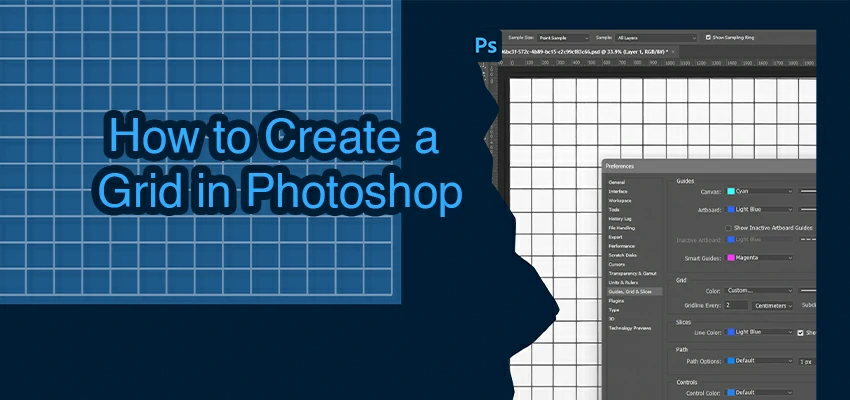How to Turn Image into Line Drawing

Have you ever looked at a photograph and imagined it as a sleek, simple line drawing? Converting images into line drawings is not just an artistic experiment. It’s a doorway to a whole new world of creativity.
The art of turning images into line drawings lets you change photos. You can turn ordinary ones into extraordinary art. But why line drawings? Well, line drawings strip down an image to its basic elements. It offers a minimalist yet powerful representation.
This simplicity can sometimes convey emotions and details more than a full-color photo ever could. In this tutorial, we’ll guide you through the process of converting your favorite images into beautiful line drawings.
So grab your favorite digital tool, and let’s dive into the world of line drawings together.
How to Turn Image into Line Drawing in Photoshop
Converting an image to a line drawing in Photoshop can be fun and creative. Here’s a step-by-step guide to help you. It’s designed to be easy to follow, even if you’re not very familiar with Photoshop. Let’s begin:
Step 1: Choose and Open Your Image
Start with a high-contrast image for the best results, as this will make the lines more distinct. Then, go to File > Open and select your image to begin.
Step 2: Duplicate the Background Layer
Right-click on the background layer in the Layers panel and select Duplicate Layer. This keeps the original image untouched.
Step 3: Desaturate the Duplicated Layer
With the duplicated layer selected, go to Image > Adjustments > Desaturate. This will turn the image into grayscale, making it easier to convert to a line drawing.
Step 4: Duplicate the Desaturated Layer
Duplicate the desaturated layer as before. This will create a layer that you’ll invert to sketch the lines of your drawing.
Step 5: Invert the New Layer
Go to Image > Adjustments > Invert with the new duplicated layer selected. Your image will look like a photo negative. This step is crucial for creating the line drawing effect.
Step 6: Change the Layer Blending Mode
Change the blending mode of the inverted layer to Color Dodge. You’ll likely see a mostly white image, but don’t worry, the next steps will bring out the lines.
Step 7: Apply a Gaussian Blur
With the inverted layer still selected, go to Filter > Blur > Gaussian Blur.
Adjust the radius in the Gaussian Blur window. Start around 10 pixels and adjust until you see the lines of your image forming. The exact value depends on your image’s size and details.
Step 8: Fine-Tune Your Line Drawing
You can adjust the Opacity of the layer to make the lines more or less pronounced.
If you want to refine your drawing more, add a Levels Adjustment Layer. You can add one by going to Layer > New Adjustment Layer > Levels. Then, play with the sliders to adjust the darkness and contrast of your lines.
Step 9: Save Your Work
Once you’re satisfied with the look of your line drawing, go to File > Save As to save your work. Choose a format that suits your needs (JPEG, PNG, etc.).
How to Troubleshoot Common Issues During the Conversion Process
You might face a few common issues. This is when converting images to line drawings, especially with software like Photoshop. Here are some tips and solutions for troubleshooting these challenges:
1. Lines Are Too Faint or Too Bold
Problem: Your line drawing doesn’t have the desired line thickness or contrast.
Solution: Adjust the Gaussian Blur radius. A smaller radius makes lines thinner and fainter, while a larger radius makes them bolder. Also, you can adjust the Levels in Image > Adjustments > Levels. This can fine-tune the contrast and visibility of your lines.
2. Image Is Too Dark or Too Light
Problem: The final drawing is overwhelmingly dark or too washed out.
Solution: This usually stems from the original image’s contrast and brightness levels. You can adjust these settings before starting. Go to Image > Adjustments > Brightness/Contrast.
For adjustments after applying the line drawing effect, use the Levels or Curves adjustment layer to refine the outcome.
3. Unwanted Noise and Textures
Problem: Your line drawing has too much noise or unwanted textures from the original photo.
Solution: Apply a Noise Reduction filter (Filter > Noise > Reduce Noise) before converting the image. Also, simplifying the image using Filter > Blur > Surface Blur can reduce unwanted textures. It does this without losing much detail.
4. Loss of Detail in Certain Areas
Problem: Some details are lost, especially in areas with less contrast.
Solution: Before converting, enhance the details by increasing contrast in those areas using the Dodge and Burn tools. You can also duplicate the layer with the line drawing effect. Set the copy’s blending mode to Multiply to darken the lines. Then erase the portions where you want to reduce the effect.
5. Difficulty in Getting a Clean Line Drawing Look
Problem: The image still looks too much like a photograph and not enough like a line drawing.
Solution: This could be due to the original image’s complexity. Try using the Filter > Stylize > Find Edges. Then use Adjustments > Desaturate. After that, fine-tune with Levels.
6. Color Issues
Problem: You want a colored line drawing but end up with black and white.
Solution: After converting your image to a line drawing, create a new layer for coloring. Set this layer’s blending mode to Multiply and brush in the colors where needed. This approach allows for color without losing the line drawing effect.
7. Edges Not Defined Enough
Problem: The edges in your line drawing aren’t as defined as you’d like.
Solution: After applying the initial line drawing effect, use the Pen Tool or Brush Tool to manually define edges. This step can be time-consuming but allows for precise control over the final look.
Applications of Line Drawings
Line drawings offer a wide range of applications across various fields and creative projects. Their minimalistic nature can convey information or artistic expression. Here are some of the many applications of line drawings:
1. Graphic Design
You can use line drawings to create logos, icons, and graphics that need a minimalist yet impactful aesthetic. They’re particularly useful for branding materials, where clarity and recognizability are paramount.
2. Illustration
Artists and illustrators use line drawings to create striking artwork. These can range from detailed portraits to abstract pieces, where the emphasis on form and structure speaks volumes without the need for color.
3. Fashion Design
Designers use line drawings in fashion to sketch out designs and concepts. They allow designers to focus on the silhouette and structure of garments before considering color or fabric details.
4. Architecture and Engineering
Architects and engineers rely on line drawings for blueprints and schematics. These drawings provide clear, precise representations of structures and mechanisms. It facilitates construction and manufacturing processes.
5. Education and Instruction
Line drawings are often found in instructional materials, from textbooks to DIY guides. Their clarity makes complex information more accessible. It helps educators and writers explain concepts visually.
6. Animation and Storyboarding
Animators and filmmakers use line drawings to create storyboards, laying out the visual sequence of scenes. This helps plan the story flow and visuals before full production.
7. Product Design
Line drawings are essential in the initial stages of product design. This is crucial for visualizing the product before moving on to prototyping.
8. Tattoo Art
Many tattoo artists begin with line drawings to capture the essence of their design. The simplicity of line art can translate into beautiful, timeless tattoos.
9. Interior Decorating
Line art can add a modern, sophisticated touch to any space. Framed line drawings can be abstract or more literal. They can be focal points in interior design.
10. Digital Applications
In web and app design, line drawings can improve user interfaces. They add elegant, functional elements. They’re used in icons, buttons, and other interface components to guide users with visual cues.
To Conclude
So, the technique of transforming images into line drawings blends traditional art with digital technology. This process lets them reinterpret reality into minimalist forms. It also has practical uses in design, education, and more.
Troubleshooting common issues enhances the skill, ensuring clarity and precision in artwork. Simple line drawings are valuable. They are elegant. They have value in work and personal projects.